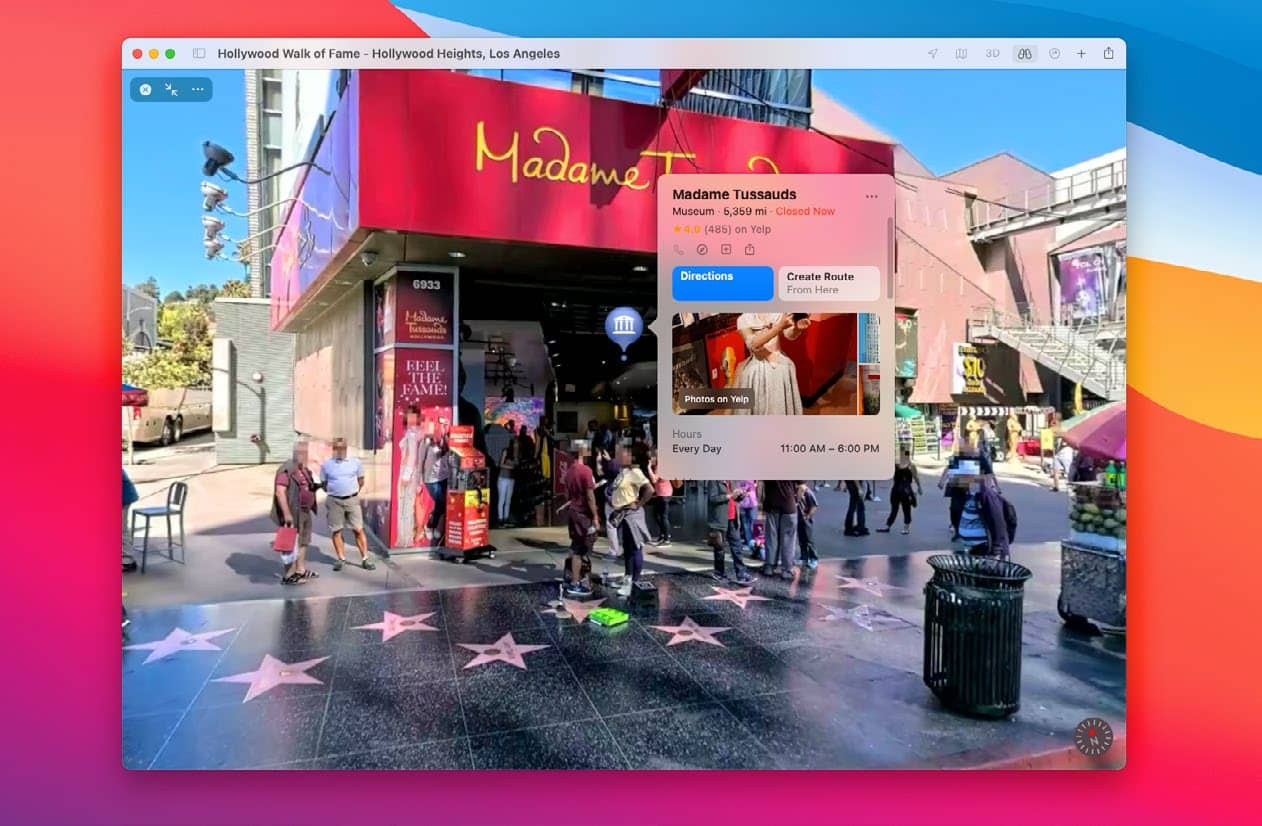
IT WILL TAKE 15 minutes
YOU WILL LEARN How to use Apple Maps’ extra features to get more out of the app
YOU’LL NEED Apple Maps, macOS 11 or later
Every year, Apple makes Maps more and more capable. While it can get you from point A to point B, there is much more under the hood when it comes to navigational goodies. For instance, Maps has its own Street View rival, named Look Around, that lets you take a stroll around the neighborhood, while Flyover gives you a bird’s-eye view of a huge number of cities and locations, highlighting their prominent attractions in three dimensions. And you no longer need to feel like a stranger in a new place – just use one of Maps’ built-in guides to quickly learn all the must-see attractions wherever you want to go.
If your Mac and other Apple devices are all on the same Apple ID, you can send directions back and forth with ease. That’s ideal if you want to plan a route on your Mac, then send the directions to your iPhone for easy navigation on the go.
We’ll take you through those key features, helping you find your way around these nifty navigation tools.
HOW TO Use Look Around
1 Picture-in-Picture
Zoom in until the binoculars icon in the top bar goes solid (not greyed out), then click it. This will open a Picture-in picture (PiP) Look Around window. Click anywhere on the map to move this street-level view.
2 Get a closer look
This story is from the Autumn 2021 edition of MacFormat UK.
Start your 7-day Magzter GOLD free trial to access thousands of curated premium stories, and 9,000+ magazines and newspapers.
Already a subscriber ? Sign In
This story is from the Autumn 2021 edition of MacFormat UK.
Start your 7-day Magzter GOLD free trial to access thousands of curated premium stories, and 9,000+ magazines and newspapers.
Already a subscriber? Sign In

Mac hardware
We help to solve your hardware hassles, from interrupted upgrades to running diagnostics
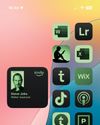
Give your iPhone a whole new look in iOS 18
Make your iPhone uniquely you

iPhone 16
Apple Intelligence-ready smartphone for the rest of us

Apple Watch Series 10
10th anniversary Watch is now slimmer with an even bigger display

AirPods 4
Apple's most affordable AirPods remain a brilliant buy

We. HEAR Pro
Room-filling sound from this stylish wireless speaker

HiDock H1
An impressive 11-port AI audio dock for conferencers
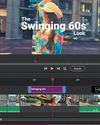
Adobe Premiere Elements 2025
Create eye-catching videos for sharing on social media

Photoshop 2024
Your imagination is the limit with this AI-powered pixel creator
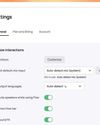
Wispr Flow
Bring the power of AI dictation to DMs, documents and Discord chats