
THE MISSION
Place a figure on to a backdrop and add shadows to make a creative composite
Time needed 30 minutes
Skill level Intermediate
Kit needed Affinity Photo
Compositing is one of the tasks that Affinity Photo does best. With a few simple skills, we can cut out our subject and transport them anywhere we like. There are a few important factors to consider for a successful composite. The first is your initial subject selection… We begin by making a precise cut out using selection tools. The best place to start is usually Affinity Photo’s Selection Brush, which has a ‘Snap to Edges’ setting that lets us quickly isolate a person. It helps if the subject is photographed against a plain backdrop like a wall, sheet or any other surface that contrasts with them, as this makes it easier for the tool to snap onto the edges. After, we can enhance the selection using the Refine Selection command. This is a must for improving the tricky parts of the cutout, like hair.
When our initial cutout is complete, we move on to the task of fitting it with the backdrop. Not every backdrop will look right, as the perspectives need to (at least roughly) match up. Then we can adjust the backdrop to make the composite more realistic by adding a shadow. Little touches will help to ground the subject in the scenes, which helps to sell the effect.
This story is from the August 2021 edition of PhotoPlus : The Canon Magazine.
Start your 7-day Magzter GOLD free trial to access thousands of curated premium stories, and 9,000+ magazines and newspapers.
Already a subscriber ? Sign In
This story is from the August 2021 edition of PhotoPlus : The Canon Magazine.
Start your 7-day Magzter GOLD free trial to access thousands of curated premium stories, and 9,000+ magazines and newspapers.
Already a subscriber? Sign In

The Art of Copying Art - James Paterson shows you how to use your Canon gear to capture artwork and paintings the right way with simple camera and lighting skills
Whether you want to capture a painting like the above, digitise old prints or reproduce any kind of canvas, there's real skill in capturing artwork with your camera. Not only do you need the colours to be accurate, you also need to master the spread, angle and quality of the light to minimise glare and show the work at its best.This painting by the artist Bryan Hanlon has a wonderfully subtle colour palette. To reproduce the painting in print and digital form, it needs to be captured in the right way.

Fright night
Canon photographer and digital artist Alexander loves to craft incredible fantasy scenes with a spooky horror twist

Sharpen your shots with DPP
Sharpening a digital image also increases contrast at the edge of details
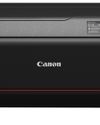
CANON ImagePrograf PRO-1100
Deeper blacks, better bronzing, greater lifespan and 5G Wi-Fi -Canon's new printer is full of new tech, says

Canon's new 'kit lens' is actually a half-price f/2.8 trinity lens!
The Canon RF 28-70mm F2.8 IS STM lacks a red ring, but borrows premium features from its L-series siblings

DREW GIBSON
Pro motorsports photographer Drew on why he hasn't (yet) switched to Canon's mirrorless system, why old-school techniques can be the most reliable, and the lessons learned from more than a decade shooting the world's biggest car brands

Up in smoke
Make a smoky shape in Affinity Photo and get to grips with the amazing Liquify Persona under the guidance of James Paterson

Expand your creativity with Generative Fill
Photoshop's Al-powered feature brings revolutionary new tools to image editing. James Paterson reveals all...

Turn your images into vintage postcards
Wish you were here? Sean McCormack explains how you can give your summer photographs a vintage postcard look

The Angel Malibu
Light painting an American movie producer in the Wadi Rum Desert in Jordan was a highly unlikely evening out for David!