
THE MISSION
Make a polygon portrait with the Pen Tool, Blur Filters and Macros
Time needed Two hours
Skill level Advanced
Kit needed Affinity Photo
Some image effects take mere seconds to create. But it's usually those that require a little more work that are all the more rewarding for it. In this project we'll look at how to transform a portrait into a series of striking geometric shapes.
Unfortunately we can't just run a filter over the image, we have to create each individual polygon shape. But this makes the overall impression completely unique, rather than the generic look you often see when filters are used.
Each triangular shape in the face and hair here has to be plotted out by hand, which will take time and patience. Thankfully there is a way we can speed up the process.
Macros are a handy Affinity Photo feature that let us record a set of tasks (much like Actions in Photoshop CC). This means that we can make a Macro for a repetitive sequence of edits, then apply the sequence again with a single click. We begin by making a triangle with the Pen Tool, then blur the area and add an inner glow effect. Each step we make is recorded in the Macro. Once done, we can use the Pen tool to move the triangle into a different position and then hit play on our Macro to repeat the sequence.
This story is from the Spring 2022 edition of PhotoPlus : The Canon Magazine.
Start your 7-day Magzter GOLD free trial to access thousands of curated premium stories, and 9,000+ magazines and newspapers.
Already a subscriber ? Sign In
This story is from the Spring 2022 edition of PhotoPlus : The Canon Magazine.
Start your 7-day Magzter GOLD free trial to access thousands of curated premium stories, and 9,000+ magazines and newspapers.
Already a subscriber? Sign In

The Art of Copying Art - James Paterson shows you how to use your Canon gear to capture artwork and paintings the right way with simple camera and lighting skills
Whether you want to capture a painting like the above, digitise old prints or reproduce any kind of canvas, there's real skill in capturing artwork with your camera. Not only do you need the colours to be accurate, you also need to master the spread, angle and quality of the light to minimise glare and show the work at its best.This painting by the artist Bryan Hanlon has a wonderfully subtle colour palette. To reproduce the painting in print and digital form, it needs to be captured in the right way.

Fright night
Canon photographer and digital artist Alexander loves to craft incredible fantasy scenes with a spooky horror twist

Sharpen your shots with DPP
Sharpening a digital image also increases contrast at the edge of details
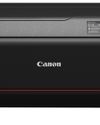
CANON ImagePrograf PRO-1100
Deeper blacks, better bronzing, greater lifespan and 5G Wi-Fi -Canon's new printer is full of new tech, says

Canon's new 'kit lens' is actually a half-price f/2.8 trinity lens!
The Canon RF 28-70mm F2.8 IS STM lacks a red ring, but borrows premium features from its L-series siblings

DREW GIBSON
Pro motorsports photographer Drew on why he hasn't (yet) switched to Canon's mirrorless system, why old-school techniques can be the most reliable, and the lessons learned from more than a decade shooting the world's biggest car brands

Up in smoke
Make a smoky shape in Affinity Photo and get to grips with the amazing Liquify Persona under the guidance of James Paterson

Expand your creativity with Generative Fill
Photoshop's Al-powered feature brings revolutionary new tools to image editing. James Paterson reveals all...

Turn your images into vintage postcards
Wish you were here? Sean McCormack explains how you can give your summer photographs a vintage postcard look

The Angel Malibu
Light painting an American movie producer in the Wadi Rum Desert in Jordan was a highly unlikely evening out for David!