
THE MISSION
Learn how to use Camera Raw’s Color Grading panel to tint your photos
Time needed 15 minutes
Skill Level Beginner
Kit needed Photoshop CC
The recently introduced Color Grading panel is available in Photoshop’s Camera Raw plugin and Lightroom, and it’s one of the most powerful toning tools on offer. Several of the other color tools in Camera Raw are geared towards correcting unwanted color shifts, but Color Grading is different. Rather than correcting, it instead invites you to add creative color shifts of your own in order to give an image a certain look or mood. As such, Color Grading is one of the best tools to use for boosting the atmosphere of a scene.
Color Grading is a replacement for the old Split Toning panel and, like it’s predecessor, it lets you add individual colour tints to different parts of the tonal range of your image, based on brightness values. But while the Split Toning panel only allowed for two-color tints, with Color Grading we instead choose three. So as well as tinting shadows and highlights, we can also shift colors in the mid-tones (of course, if you’d rather use two colors then you can just leave the mid tones untouched). Alongside the three intuitive colour wheels in the Color Grading panel you’ll also find a global wheel that makes it easy to add a single colour shift. What’s more, if we delve into each individual colour wheel we’ll find further options for tweaking the colours and shifting the balance between them.
This story is from the October 2021 edition of PhotoPlus : The Canon Magazine.
Start your 7-day Magzter GOLD free trial to access thousands of curated premium stories, and 9,000+ magazines and newspapers.
Already a subscriber ? Sign In
This story is from the October 2021 edition of PhotoPlus : The Canon Magazine.
Start your 7-day Magzter GOLD free trial to access thousands of curated premium stories, and 9,000+ magazines and newspapers.
Already a subscriber? Sign In

The Art of Copying Art - James Paterson shows you how to use your Canon gear to capture artwork and paintings the right way with simple camera and lighting skills
Whether you want to capture a painting like the above, digitise old prints or reproduce any kind of canvas, there's real skill in capturing artwork with your camera. Not only do you need the colours to be accurate, you also need to master the spread, angle and quality of the light to minimise glare and show the work at its best.This painting by the artist Bryan Hanlon has a wonderfully subtle colour palette. To reproduce the painting in print and digital form, it needs to be captured in the right way.

Fright night
Canon photographer and digital artist Alexander loves to craft incredible fantasy scenes with a spooky horror twist

Sharpen your shots with DPP
Sharpening a digital image also increases contrast at the edge of details
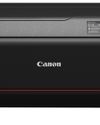
CANON ImagePrograf PRO-1100
Deeper blacks, better bronzing, greater lifespan and 5G Wi-Fi -Canon's new printer is full of new tech, says

Canon's new 'kit lens' is actually a half-price f/2.8 trinity lens!
The Canon RF 28-70mm F2.8 IS STM lacks a red ring, but borrows premium features from its L-series siblings

DREW GIBSON
Pro motorsports photographer Drew on why he hasn't (yet) switched to Canon's mirrorless system, why old-school techniques can be the most reliable, and the lessons learned from more than a decade shooting the world's biggest car brands

Up in smoke
Make a smoky shape in Affinity Photo and get to grips with the amazing Liquify Persona under the guidance of James Paterson

Expand your creativity with Generative Fill
Photoshop's Al-powered feature brings revolutionary new tools to image editing. James Paterson reveals all...

Turn your images into vintage postcards
Wish you were here? Sean McCormack explains how you can give your summer photographs a vintage postcard look

The Angel Malibu
Light painting an American movie producer in the Wadi Rum Desert in Jordan was a highly unlikely evening out for David!