
At first glance a freshly shot landscape may appear more muted than you expected, but there’s often a whole heap of colour info in there, just waiting to be teased out. In this tutorial we’ll look at how to make your landscape photo’s colours sing, but rather than applying a uniform saturation boost to the scene, we’ll instead make a series of targeted edits that are tailored to specific areas. We can make use of Photoshop’s array of intelligent selection tools, not least of which is the Select Sky command, which isolates the sky for us. Once done, we’ll use the Curves command to boost tones and colours. Not only can we use Curves to add punch, we can also target the red, green or blue channels and use them to subtly shift the colours in the scene.
This is where Adjustment Layers come in. When we add an Adjustment Layer the active selection is converted to a layer mask, which lets us make a local adjustment. It’s this combo of Adjustment Layers and Masks that makes editing landscapes in Photoshop such a joy, as we have complete control over the changes we make. At any time we can change the area that’s affected by altering the layer mask, or change the strength of the tonal change by tweaking the Adjustment Layer settings. Get to grips with this workflow and you’ll be able to make precise, targeted colour enhancements to your landscapes, whatever the scene.
THE MISSION
Use a series of selection tools and Curves Adjustment Layers to boost colours and tones
Time needed 20 minutes
Skill level Intermediate
Kit needed Photoshop CC
This story is from the May 2021 edition of PhotoPlus : The Canon Magazine.
Start your 7-day Magzter GOLD free trial to access thousands of curated premium stories, and 9,000+ magazines and newspapers.
Already a subscriber ? Sign In
This story is from the May 2021 edition of PhotoPlus : The Canon Magazine.
Start your 7-day Magzter GOLD free trial to access thousands of curated premium stories, and 9,000+ magazines and newspapers.
Already a subscriber? Sign In

The Art of Copying Art - James Paterson shows you how to use your Canon gear to capture artwork and paintings the right way with simple camera and lighting skills
Whether you want to capture a painting like the above, digitise old prints or reproduce any kind of canvas, there's real skill in capturing artwork with your camera. Not only do you need the colours to be accurate, you also need to master the spread, angle and quality of the light to minimise glare and show the work at its best.This painting by the artist Bryan Hanlon has a wonderfully subtle colour palette. To reproduce the painting in print and digital form, it needs to be captured in the right way.

Fright night
Canon photographer and digital artist Alexander loves to craft incredible fantasy scenes with a spooky horror twist

Sharpen your shots with DPP
Sharpening a digital image also increases contrast at the edge of details
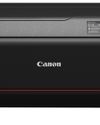
CANON ImagePrograf PRO-1100
Deeper blacks, better bronzing, greater lifespan and 5G Wi-Fi -Canon's new printer is full of new tech, says

Canon's new 'kit lens' is actually a half-price f/2.8 trinity lens!
The Canon RF 28-70mm F2.8 IS STM lacks a red ring, but borrows premium features from its L-series siblings

DREW GIBSON
Pro motorsports photographer Drew on why he hasn't (yet) switched to Canon's mirrorless system, why old-school techniques can be the most reliable, and the lessons learned from more than a decade shooting the world's biggest car brands

Up in smoke
Make a smoky shape in Affinity Photo and get to grips with the amazing Liquify Persona under the guidance of James Paterson

Expand your creativity with Generative Fill
Photoshop's Al-powered feature brings revolutionary new tools to image editing. James Paterson reveals all...

Turn your images into vintage postcards
Wish you were here? Sean McCormack explains how you can give your summer photographs a vintage postcard look

The Angel Malibu
Light painting an American movie producer in the Wadi Rum Desert in Jordan was a highly unlikely evening out for David!