
THE MISSION
Change background colours using Adjustment Layers and masks in Photoshop
Time needed
30 minutes
Skill level
Beginner
Kit needed
Photoshop CC
Bold colours can help your portraits to pop, but you might not always find the colours you want while shooting. Thankfully, recolouring parts of a scene is easily done in post-production.
We’ll use simple Photoshop tools here to change the backdrop to a bold blue tone. You can adapt this technique to change the colour of pretty much anything. At the time of the shoot, we found a convenient red wall next to a large window – ideal for portraiture! But after the shoot the reds seemed overpowering, especially as the skin tones and hair also have varying shades of red. So instead, we isolated and recoloured the background in Photoshop. Shifting colours is a fairly simple task, but it’s best to do it so you can choose another colour later on if you want. We’ll use Adjustment Layers here, which allow us to alter the colours on the layer/layers underneath, while remaining editable throughout the process. As well as colouring the backdrop, we also need to think about reflected colour. Light takes on some of the colour of the surfaces it bounces off, so here the light from the original red wall has bounced back to the subject, subtly shifting the skin tones and clothing around the edges of her figure. We need to correct for this with a subtle shift in colour.
You can download our start file ‘change_backdrop_before.jpg’ from the web link on the left.
This story is from the December 2020 edition of PhotoPlus : The Canon Magazine.
Start your 7-day Magzter GOLD free trial to access thousands of curated premium stories, and 9,000+ magazines and newspapers.
Already a subscriber ? Sign In
This story is from the December 2020 edition of PhotoPlus : The Canon Magazine.
Start your 7-day Magzter GOLD free trial to access thousands of curated premium stories, and 9,000+ magazines and newspapers.
Already a subscriber? Sign In

The Art of Copying Art - James Paterson shows you how to use your Canon gear to capture artwork and paintings the right way with simple camera and lighting skills
Whether you want to capture a painting like the above, digitise old prints or reproduce any kind of canvas, there's real skill in capturing artwork with your camera. Not only do you need the colours to be accurate, you also need to master the spread, angle and quality of the light to minimise glare and show the work at its best.This painting by the artist Bryan Hanlon has a wonderfully subtle colour palette. To reproduce the painting in print and digital form, it needs to be captured in the right way.

Fright night
Canon photographer and digital artist Alexander loves to craft incredible fantasy scenes with a spooky horror twist

Sharpen your shots with DPP
Sharpening a digital image also increases contrast at the edge of details
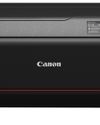
CANON ImagePrograf PRO-1100
Deeper blacks, better bronzing, greater lifespan and 5G Wi-Fi -Canon's new printer is full of new tech, says

Canon's new 'kit lens' is actually a half-price f/2.8 trinity lens!
The Canon RF 28-70mm F2.8 IS STM lacks a red ring, but borrows premium features from its L-series siblings

DREW GIBSON
Pro motorsports photographer Drew on why he hasn't (yet) switched to Canon's mirrorless system, why old-school techniques can be the most reliable, and the lessons learned from more than a decade shooting the world's biggest car brands

Up in smoke
Make a smoky shape in Affinity Photo and get to grips with the amazing Liquify Persona under the guidance of James Paterson

Expand your creativity with Generative Fill
Photoshop's Al-powered feature brings revolutionary new tools to image editing. James Paterson reveals all...

Turn your images into vintage postcards
Wish you were here? Sean McCormack explains how you can give your summer photographs a vintage postcard look

The Angel Malibu
Light painting an American movie producer in the Wadi Rum Desert in Jordan was a highly unlikely evening out for David!