Just like any place you keep stuff, Google Drive can get messy.

You make a file or two, import a couple of documents from Gmail, accept a shared folder, and before you know it, the whole place is a disaster.
You can organize Google Drive files by putting them into folders and using other tools, both conceptual and actual, to ensure you can always find what you need. These tips will show you how to organize files in Google Drive for work or personal convenience.
1. SET YOUR DEFAULT VIEW
You can view files and folders in Google Drive in numerous ways. For instance, you can display everything in a list or grid view, as well as set the line spacing to comfortable, cozy, or compact. Decide how you like to look at your Google Drive by fiddling with the settings until you’re happy. I like list view with comfortable spacing, so that’s what you’ll see in most of the screenshots here.
Don’t overlook the left side rail. A lot of people focus on the center of the screen when they look at Google Drive. You can see your folders and subfolders easily and reserve the center of the screen for the contents of whatever folder you choose to view.
2. CREATE A SKELETON OF FOLDERS
Create a skeleton of folders for yourself using whatever structure and names work best for you. How do you organize your files and folders in other apps? What comes to mind when you think about a document you need? The best way to figure out how to set up your folders is to answer those two questions.
This story is from the August 2019 edition of PC Magazine.
Start your 7-day Magzter GOLD free trial to access thousands of curated premium stories, and 9,000+ magazines and newspapers.
Already a subscriber ? Sign In
This story is from the August 2019 edition of PC Magazine.
Start your 7-day Magzter GOLD free trial to access thousands of curated premium stories, and 9,000+ magazines and newspapers.
Already a subscriber? Sign In

AUDIO
AUDIO

SMART HOME
SMART HOME

T Mobile
Mobile

Lenovo Legion 5 Pro Gen 7 (2022): Nearly an Editors' Choice
A solid gaming laptop for under 2,000

Apple TV 4K 3rd Generation): Best for the Apple-Centric
A powerful, feature-rich media streamer that’s pricier than most

20 Tips for Leveling Up Your Work-at-Home Game
Whether you're new to working remotely or just looking fo do if beffer, fhese fips can help you stay productive and maintain balance.

12 Google Calendar Tricks You're Probably Not Using
Wondering how to share your Google Calendar? Want to add a new calendar? Here are the tips you need.

SimpliSafe Home Security System: Affordable Ease of Use
Affordable security with a focus on flexibility

Honda Unveils First All-Electric SUV, Built on GM's Battery Platform
The Honda Prologue battery-electric SUV arrives in 2024 and will use the Ultium battery technology developed by General Motors.
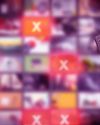
We Must Save Streaming Video Before It’s Too Late
A generation of art risks extinction if the companies that own streaming services don’t believe their vast libraries are worth preserving. We have to act now to save it.