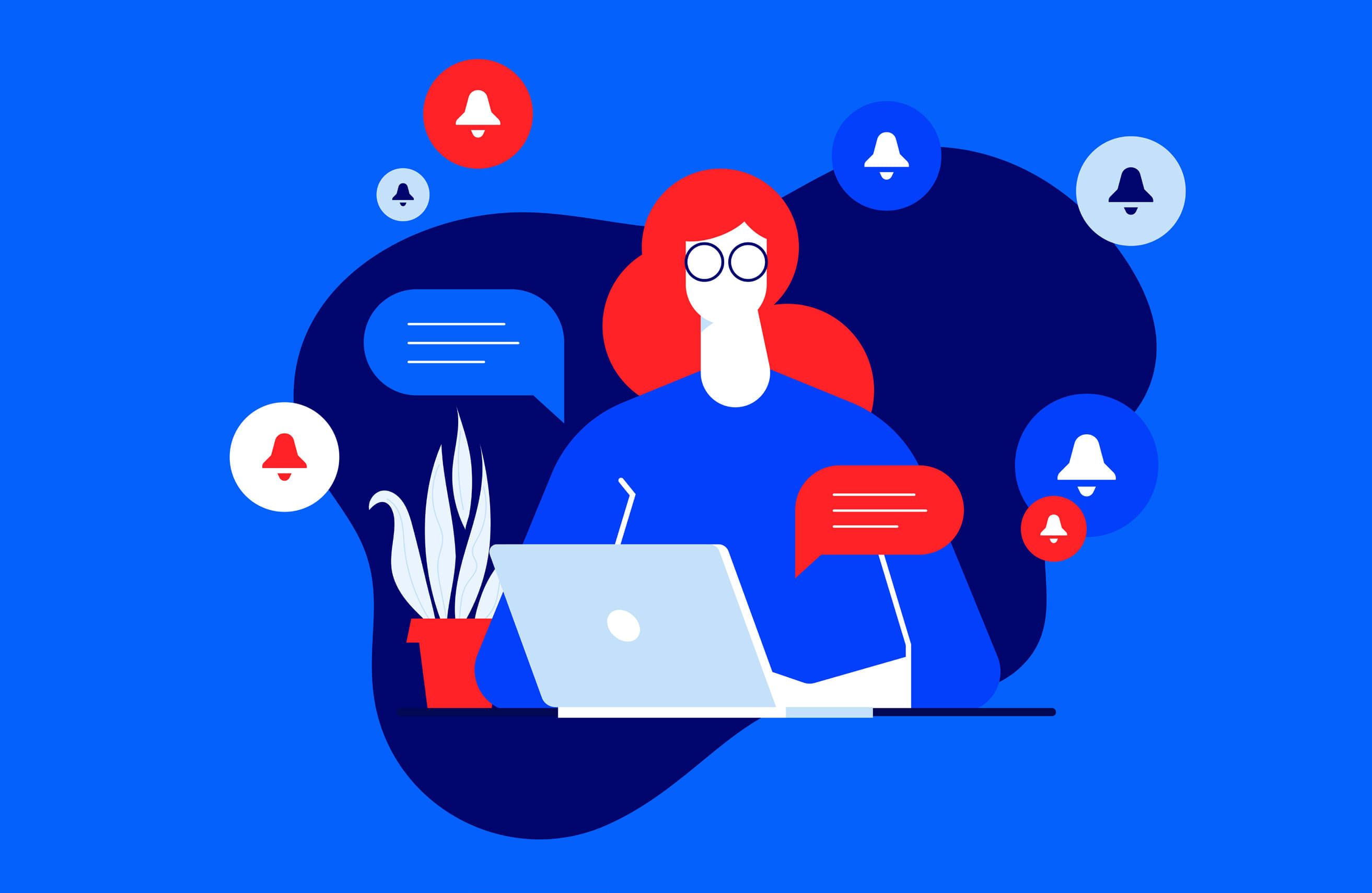
Pop-ups are largely seen as a nuisance—they sit atop the web page you’re reading, with an ad, video, or message—but in moderation, notifications have their benefits.
Notifications appear in your browser: An invitation drops down from the URL bar to ask whether a website can use your location or send you notifications. Autoplay videos are usually sent from specific websites and interrupt your browsing experience. Push notifications are sent from specific services—such as Slack, Twitter, and Facebook—and temporarily display over whatever window you have open. Luckily, major browser makers have tools to make certain alerts less invasive. Here’s what you need to know to keep these notifications and pop-ups in check.
CHROME
Navigate to Settings in Chrome via the three-dot menu, then select Advanced > Privacy and Security > Site Settings > Notifications. Here, Google recommends you keep Ask Before Sending enabled, but that means every time a website wishes to send you a notification, you’ll get a pop-up message asking for your approval. Instead, click the slider on the right and it will read Blocked, which will eliminate all notifications.
This story is from the December 2019 edition of PC Magazine.
Start your 7-day Magzter GOLD free trial to access thousands of curated premium stories, and 9,000+ magazines and newspapers.
Already a subscriber ? Sign In
This story is from the December 2019 edition of PC Magazine.
Start your 7-day Magzter GOLD free trial to access thousands of curated premium stories, and 9,000+ magazines and newspapers.
Already a subscriber? Sign In

AUDIO
AUDIO

SMART HOME
SMART HOME

T Mobile
Mobile

Lenovo Legion 5 Pro Gen 7 (2022): Nearly an Editors' Choice
A solid gaming laptop for under 2,000

Apple TV 4K 3rd Generation): Best for the Apple-Centric
A powerful, feature-rich media streamer that’s pricier than most

20 Tips for Leveling Up Your Work-at-Home Game
Whether you're new to working remotely or just looking fo do if beffer, fhese fips can help you stay productive and maintain balance.

12 Google Calendar Tricks You're Probably Not Using
Wondering how to share your Google Calendar? Want to add a new calendar? Here are the tips you need.

SimpliSafe Home Security System: Affordable Ease of Use
Affordable security with a focus on flexibility

Honda Unveils First All-Electric SUV, Built on GM's Battery Platform
The Honda Prologue battery-electric SUV arrives in 2024 and will use the Ultium battery technology developed by General Motors.
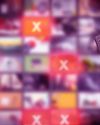
We Must Save Streaming Video Before It’s Too Late
A generation of art risks extinction if the companies that own streaming services don’t believe their vast libraries are worth preserving. We have to act now to save it.