
Here’s a quick guide to finding how much space you have and how you’re using it for your mobile device, computer, Apple Watch, and a few of the most popular cloud storage services. If you’re running out of space, consider buying a network attached storage drive.
HOW TO CHECK THE STORAGE ON YOUR MAC
• Click on the Apple logo in the upper left corner.
• Select About this Mac.
• Choose Storage. Wait a moment while your computer calculates how much space you have and how much you’re using. You will see how much space you’re using and how much is free on a color-coded graph. Hover over any color to see more information about what it means. The white section is your free space. Click Manage to see a more detailed breakdown of your storage usage, plus some suggestions for how to minimize it. From this window, you can easily dive into any section to see the individuals files that are taking up space and delete them.
HOW TO CHECK THE STORAGE ON YOUR WINDOWS PC
• Go to Setting > System > Storage. Or simply type Storage into the Windows search bar.
• Next, you can see the breakdown of used space versus free space on your local disk, with additional information about various file types. Click any of them to get more information and manage them.
• Windows also offers a quick option for gaining some space: Storage Sense. This feature helps you automatically clean up your storage when space gets low. You can also run it manually. It lets you automatically delete files in the trash after the amount of time you set and delete previous versions of Windows that may be hanging around.
This story is from the November 2020 edition of PC Magazine.
Start your 7-day Magzter GOLD free trial to access thousands of curated premium stories, and 9,000+ magazines and newspapers.
Already a subscriber ? Sign In
This story is from the November 2020 edition of PC Magazine.
Start your 7-day Magzter GOLD free trial to access thousands of curated premium stories, and 9,000+ magazines and newspapers.
Already a subscriber? Sign In

AUDIO
AUDIO

SMART HOME
SMART HOME

T Mobile
Mobile

Lenovo Legion 5 Pro Gen 7 (2022): Nearly an Editors' Choice
A solid gaming laptop for under 2,000

Apple TV 4K 3rd Generation): Best for the Apple-Centric
A powerful, feature-rich media streamer that’s pricier than most

20 Tips for Leveling Up Your Work-at-Home Game
Whether you're new to working remotely or just looking fo do if beffer, fhese fips can help you stay productive and maintain balance.

12 Google Calendar Tricks You're Probably Not Using
Wondering how to share your Google Calendar? Want to add a new calendar? Here are the tips you need.

SimpliSafe Home Security System: Affordable Ease of Use
Affordable security with a focus on flexibility

Honda Unveils First All-Electric SUV, Built on GM's Battery Platform
The Honda Prologue battery-electric SUV arrives in 2024 and will use the Ultium battery technology developed by General Motors.
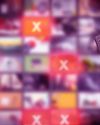
We Must Save Streaming Video Before It’s Too Late
A generation of art risks extinction if the companies that own streaming services don’t believe their vast libraries are worth preserving. We have to act now to save it.