
TRY ANOTHER DEVICE OR WEBSITE
Start with the obvious: Is the problem happening on only one device or all your devices? If your computer’s having problems, see whether your tablet can connect to the internet or whether your spouse or roommate’s laptop works. If the problem happens on only one device, you can safely narrow it down to that particular machine.
Make sure Wi-Fi is enabled and that you’re connected to the proper SSID using the correct password. If you’re running Windows, right-click on the network icon in your system tray and select Troubleshoot Problems to run the Windows Network Diagnostic routine. This can sometimes correct common issues by resetting the adapter. Also, check your network adapter settings to make sure the adapter is using the correct gateway address and other settings.
Similarly, try another website. If you can visit other websites without issue, it’s likely that the problem is with the website you’re trying to visit, and you’ll have to wait for them to fix things on their end. (You can also try typing the website’s address into downforeveryoneorjustme.com—if the site appears to be up but isn’t working for you, try visiting it in an incognito window, another browser, or clearing your browser’s cache and cookies).
SCAN FOR VIRUSES
This story is from the March 2021 edition of PC Magazine.
Start your 7-day Magzter GOLD free trial to access thousands of curated premium stories, and 9,000+ magazines and newspapers.
Already a subscriber ? Sign In
This story is from the March 2021 edition of PC Magazine.
Start your 7-day Magzter GOLD free trial to access thousands of curated premium stories, and 9,000+ magazines and newspapers.
Already a subscriber? Sign In

AUDIO
AUDIO

SMART HOME
SMART HOME

T Mobile
Mobile

Lenovo Legion 5 Pro Gen 7 (2022): Nearly an Editors' Choice
A solid gaming laptop for under 2,000

Apple TV 4K 3rd Generation): Best for the Apple-Centric
A powerful, feature-rich media streamer that’s pricier than most

20 Tips for Leveling Up Your Work-at-Home Game
Whether you're new to working remotely or just looking fo do if beffer, fhese fips can help you stay productive and maintain balance.

12 Google Calendar Tricks You're Probably Not Using
Wondering how to share your Google Calendar? Want to add a new calendar? Here are the tips you need.

SimpliSafe Home Security System: Affordable Ease of Use
Affordable security with a focus on flexibility

Honda Unveils First All-Electric SUV, Built on GM's Battery Platform
The Honda Prologue battery-electric SUV arrives in 2024 and will use the Ultium battery technology developed by General Motors.
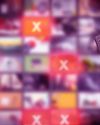
We Must Save Streaming Video Before It’s Too Late
A generation of art risks extinction if the companies that own streaming services don’t believe their vast libraries are worth preserving. We have to act now to save it.