
REQUIRES
Luminar 4, an image file
YOU WILL LEARN
How to use Luminar’s tools to enhance and improve portraits
IT WILL TAKE
15 minutes
THERE ARE MANY things to consider when shooting portraits of people, and you will want to start by shooting in good light, with a natural–looking subject on a sympathetic background. Even great Raw images will need some post–production, and less–great ones considerably more.
That’s where Luminar comes in. It has a whole section of tools dedicated to manual as well as AI–assisted portrait enhancement. The artificial intelligence can really help a lot if you’re not an experienced retoucher, since it’s able to automatically detect which areas of an image contain skin, eyes, lips, teeth, and more. You can even change head shape or remove shimmer from shiny skin. What used to require hours of masking can now be done in a few minutes, and the results are excellent.
Of course, there are also tools for things like spot or blemish removal, all available without your needing to be an expert. Here’s how to smarten up your portraits for some professional–looking results.
GENIUS TIP
This story is from the October 2020 edition of Mac Life.
Start your 7-day Magzter GOLD free trial to access thousands of curated premium stories, and 9,000+ magazines and newspapers.
Already a subscriber ? Sign In
This story is from the October 2020 edition of Mac Life.
Start your 7-day Magzter GOLD free trial to access thousands of curated premium stories, and 9,000+ magazines and newspapers.
Already a subscriber? Sign In
Belkin Auto-Tracking Stand Pro
Get your iPhone to follow your every move

Death Stranding Director's Cut
An outstanding horror tale

AirPods 4 with ANC
A new design and Active Noise Cancellation

iPhone 16 Pro
Bigger and better in almost every way

Apple, AirPods & your hearing health
Can AirPods Pro really be an effective alternative to traditional hearing aids?

What's next?
More Apple product releases and upgrades to come

KIT OUT YOUR HOME OFFICE
Create the perfect working environment in your own space
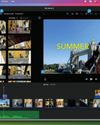
Create great movies now!
Turn your video clips into slickly edited stories with pro production values

Say hello to...macOS Sequoia
What’s new in macOS 15? What is Apple Intelligence, and what can it do for you: Will my Mac be able to run it? We tell you all this and more

Philips VoiceTracer Pen
Capture recordings and convert speech to text