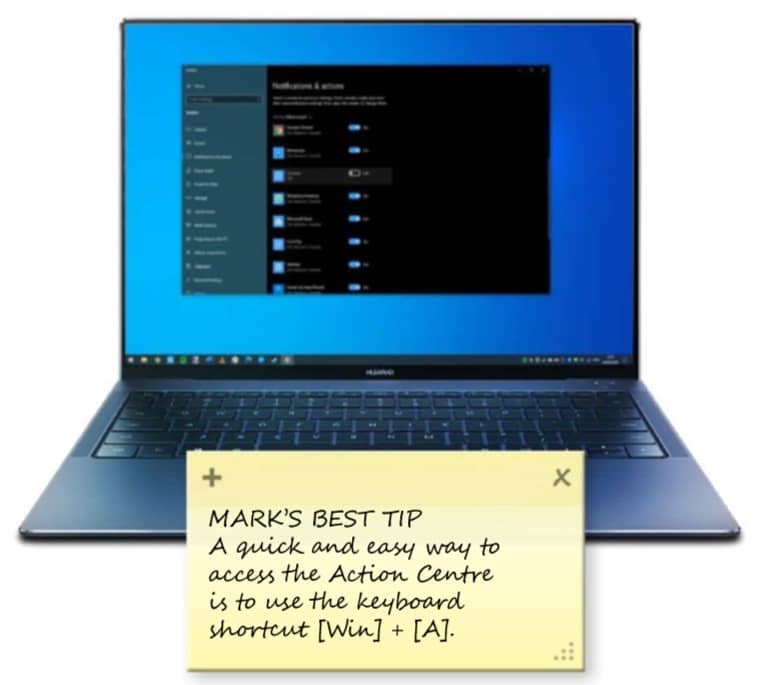
Notifications in Windows 10 let you get on with using your computer without worrying about missing out on anything. The Action Centre – found on the right-hand side of the screen – is where you’ll find a history of all the notifications generated by Windows, apps and websites.
Rather than face a constant barrage of messages, Microsoft includes numerous settings that can be used to take control of the notifications you see. You can, for instance, opt to hide notifications from certain applications, or choose to mute notifications during office hours to enable you to concentrate on work.
If you’ve been baffled by notifications, we’re here to guide you through how to better manage them so they are helpful rather than annoying. We’ll also look at how you can use the Action Centre to gain quick access to handy options.
Step-by-step Changing notification settings
1 Accessing notifications and changing settings
When a notification is generated by a web site, app, or Windows itself, it will pop up to the lower right of the screen. You can also see a list of archived notifications by clicking the Action Centre button to the far right of the task bar – it looks like a little speech bubble. In Action Centre, you can click the Manage notifications link to be taken to the relevant section of Settings.
2 Enable, disable and configure notifications In the
This story is from the April 2020 edition of Windows Help & Advice.
Start your 7-day Magzter GOLD free trial to access thousands of curated premium stories, and 9,000+ magazines and newspapers.
Already a subscriber ? Sign In
This story is from the April 2020 edition of Windows Help & Advice.
Start your 7-day Magzter GOLD free trial to access thousands of curated premium stories, and 9,000+ magazines and newspapers.
Already a subscriber? Sign In

THE YEAR OF 5G
We’re on the cusp of a mobile revolution: as new 5G phones connect to new 5G networks across the UK. You’ll be able to enjoy super-fast, super-stable data access wherever you may roam.
Learn how to....Make your mouse and keyboard easier to use
“Windows 10 includes numerous options that can enhance the way you interact with it – we reveal how to make your input devices easier to use”
Nikon D780
Is the full-frame DSLR still relevant in the mirrorless age?
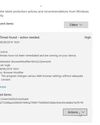
LOCK IT DOWN!
Nick Peers reveals how to make your PC secure against malware and other threats

Learn how to…Enhance skies in Luminar
“Luminar’s latest update is full of tools to make the skies in your images more interesting”
How to zip and unzip files
“Whether you’re freeing up storage space or sending lots of files to other people, Windows’ built-in file zipping will make your life so much easier”
HTC Vive Cosmos and Elite
Transforming VR headsets that fit any space and any game
Back up important data with File History
“The File History feature of Windows 10 can be used to roll back to earlier versions of documents, or just create backups of all your important files”

Brother MFC-J6947DW
Business inkjet with true A3 ability

Asus ZenBook Flip 15
A capable and premium 2-in-1 laptop