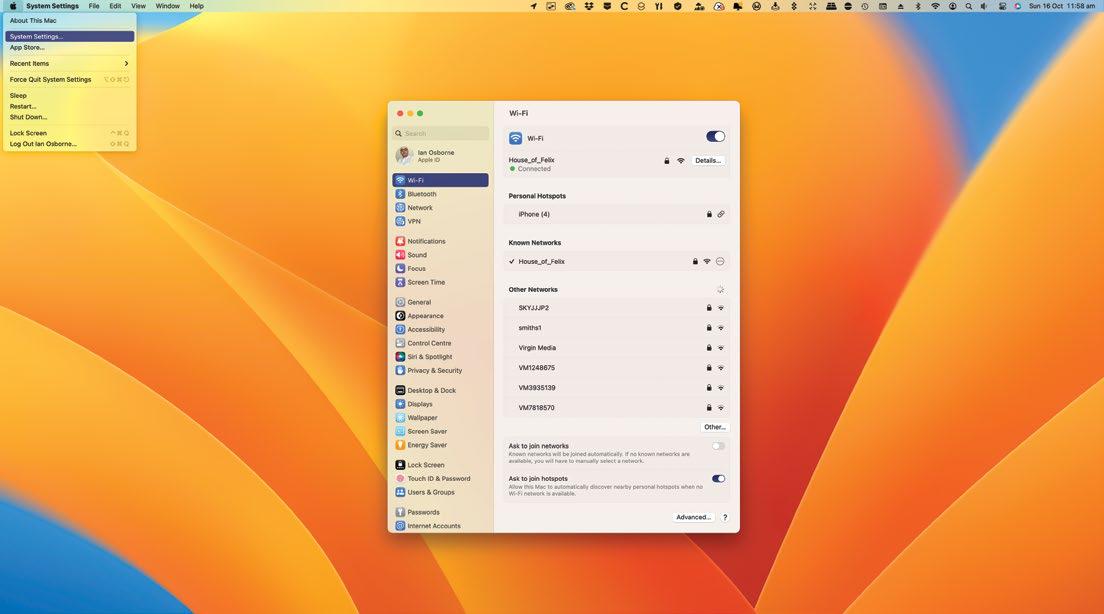
IT WILL TAKE
5 minutes
YOU WILL LEARN
How to open and navigate System Settings to configure your Mac
YOU’LL NEED
macOS 13
Apple’s ongoing plan to bring its operating systems closer together and form a single all-purpose ecosystem took another step forward with macOS Ventura, as System Preferences got an iOS-inspired makeover.
Now called System Settings, it functions in much the same way as the old System Preferences, but instead of being arranged in a grid of preference panes, it’s now far more like the Settings app in iOS and iPadOS, with a long list of individual settings options. In macOS, this list is set into a sidebar, with the settings options themselves in the main window.
Unlike Apple’s mobile devices, it doesn’t offer settings for individual apps that came bundled with the OS or that you’ve installed yourself. These are still found in the app itself, under the pull-down bearing its name. But all the Mac system configurations are achieved through this new System Settings interface.
HOW TO Configure your Mac in System Settings
1 Opening System Settings
To open System Settings, you can use apple logo > System Settings in the top-left corner of the screen, the Dock icon or the Launchpad. Or you can click on the Dock icon and go straight to the Settings window you need.
2 Check your Apple ID
This story is from the January 2023 edition of MacFormat UK.
Start your 7-day Magzter GOLD free trial to access thousands of curated premium stories, and 9,000+ magazines and newspapers.
Already a subscriber ? Sign In
This story is from the January 2023 edition of MacFormat UK.
Start your 7-day Magzter GOLD free trial to access thousands of curated premium stories, and 9,000+ magazines and newspapers.
Already a subscriber? Sign In

Mac hardware
We help to solve your hardware hassles, from interrupted upgrades to running diagnostics
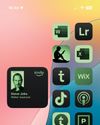
Give your iPhone a whole new look in iOS 18
Make your iPhone uniquely you

iPhone 16
Apple Intelligence-ready smartphone for the rest of us

Apple Watch Series 10
10th anniversary Watch is now slimmer with an even bigger display

AirPods 4
Apple's most affordable AirPods remain a brilliant buy

We. HEAR Pro
Room-filling sound from this stylish wireless speaker

HiDock H1
An impressive 11-port AI audio dock for conferencers
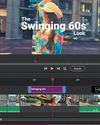
Adobe Premiere Elements 2025
Create eye-catching videos for sharing on social media

Photoshop 2024
Your imagination is the limit with this AI-powered pixel creator
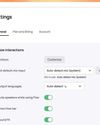
Wispr Flow
Bring the power of AI dictation to DMs, documents and Discord chats