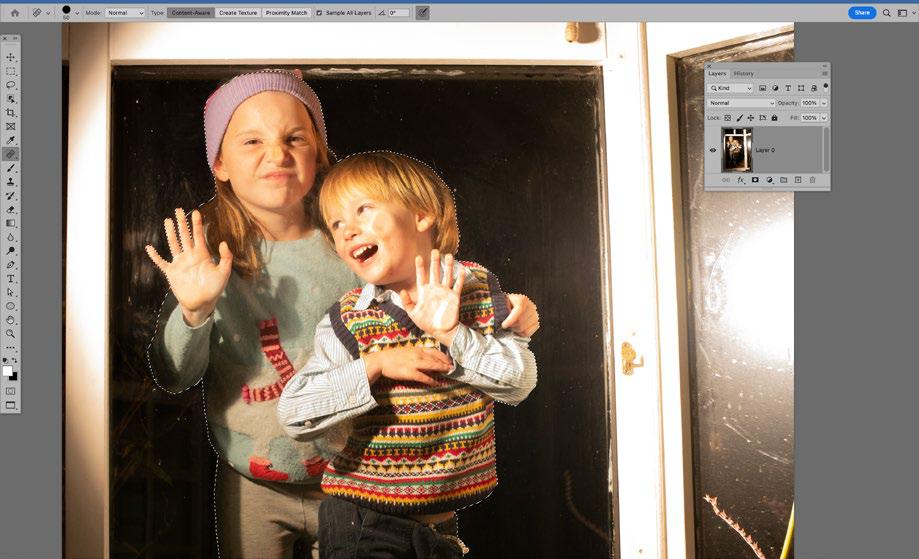
01 CUT OUT THE KIDS Open the image of the children (download link below). Mask the background with Select > Subject and click the Add Layer Mask icon in the Layers Panel to hide background. Zoom in to check the edges and paint black on the mask to hide or white to reveal areas.
02 POSITION THE LAYER Open snow globe image from the download. Grab the Move tool and drag the cut-out layer up to the tab of the snow globe image, then down and in to copy it over. Hit Cmd/Ctrl+T for Free Transform and use the box to resize and position the kids inside the globe.
03 MASK THE LAYER Hit Cmd/Ctrl+G to convert the layer into a group, then click the Mask icon to add a mask (this lets us ‘nest’ a second mask and keep the first). Grab the Brush tool and paint black over parts that obscure reflections. Hide any other areas to blend it with the globe.
04 BLEND THE SNOW Highlight the bottom layer and grab the Lasso tool. Select some of the snowflakes and hit Cmd/Ctrl+J to copy to a new layer. Drag the layer to the top of the stack and change the Blend Mode to Lighten, use the Move tool to position it on the kids. Copy to add snow.
05 ADD MORE BOKEH Open a bokeh image from the download, drag it in with the Move tool and set the Blend Mode to Screen, then position it over the scene. If needed, add a layer mask and paint black to hide any parts of the bokeh. You can add more bokeh images in the same way.
This story is from the January 2023 edition of PhotoPlus : The Canon Magazine.
Start your 7-day Magzter GOLD free trial to access thousands of curated premium stories, and 9,000+ magazines and newspapers.
Already a subscriber ? Sign In
This story is from the January 2023 edition of PhotoPlus : The Canon Magazine.
Start your 7-day Magzter GOLD free trial to access thousands of curated premium stories, and 9,000+ magazines and newspapers.
Already a subscriber? Sign In

The Art of Copying Art - James Paterson shows you how to use your Canon gear to capture artwork and paintings the right way with simple camera and lighting skills
Whether you want to capture a painting like the above, digitise old prints or reproduce any kind of canvas, there's real skill in capturing artwork with your camera. Not only do you need the colours to be accurate, you also need to master the spread, angle and quality of the light to minimise glare and show the work at its best.This painting by the artist Bryan Hanlon has a wonderfully subtle colour palette. To reproduce the painting in print and digital form, it needs to be captured in the right way.

Fright night
Canon photographer and digital artist Alexander loves to craft incredible fantasy scenes with a spooky horror twist

Sharpen your shots with DPP
Sharpening a digital image also increases contrast at the edge of details
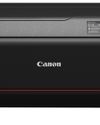
CANON ImagePrograf PRO-1100
Deeper blacks, better bronzing, greater lifespan and 5G Wi-Fi -Canon's new printer is full of new tech, says

Canon's new 'kit lens' is actually a half-price f/2.8 trinity lens!
The Canon RF 28-70mm F2.8 IS STM lacks a red ring, but borrows premium features from its L-series siblings

DREW GIBSON
Pro motorsports photographer Drew on why he hasn't (yet) switched to Canon's mirrorless system, why old-school techniques can be the most reliable, and the lessons learned from more than a decade shooting the world's biggest car brands

Up in smoke
Make a smoky shape in Affinity Photo and get to grips with the amazing Liquify Persona under the guidance of James Paterson

Expand your creativity with Generative Fill
Photoshop's Al-powered feature brings revolutionary new tools to image editing. James Paterson reveals all...

Turn your images into vintage postcards
Wish you were here? Sean McCormack explains how you can give your summer photographs a vintage postcard look

The Angel Malibu
Light painting an American movie producer in the Wadi Rum Desert in Jordan was a highly unlikely evening out for David!