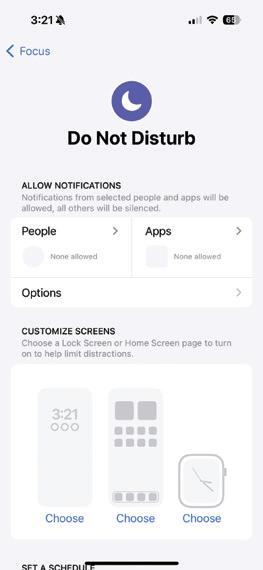
Notifications can either be the foil of productivity or the difference between making or missing a flight. It’s important that your notifications don’t get so out of hand that you can’t keep up with them. Here are all the ways that you can organize, eliminate, or emphasize certain notifications so that you stay informed about the things you want.
Free Yourself of Disturbances
Do Not Disturb is a mode that lets you silence calls, notifications, texts, and more. To set up Do Not Disturb on your iPhone, first open Settings. Tap Focus. Tap Do Not Disturb. Under the section People, choose which people you would like to be able to contact you while in Do Not Disturb. Under the section Apps, choose which apps can send you notifications while you are in Do Not Disturb. Tapping on options will allow you to turn Show On Lock Screen, Dim Lock Screen, and Hide Notification Badges on or off. Hide Notification Badges is such a fantastic way to truly be completely untouchable. Lastly, putting Do Not Disturb on a schedule is a great way to ensure that you never get woken up by rogue notifications in the night. There are a million excellent reasons to employ the Do Not Disturb schedule feature.
Bundle Your Notifications
This story is from the iPhone Life Spring 2024 edition of iPhone Life Magazine.
Start your 7-day Magzter GOLD free trial to access thousands of curated premium stories, and 9,000+ magazines and newspapers.
Already a subscriber ? Sign In
This story is from the iPhone Life Spring 2024 edition of iPhone Life Magazine.
Start your 7-day Magzter GOLD free trial to access thousands of curated premium stories, and 9,000+ magazines and newspapers.
Already a subscriber? Sign In

SPEAKERS
FILL YOUR SPACE WITH SOUND

MUSIC & AUDIO GEAR
BECOME YOUR OWN DJ

SMART HOME
GEAR TO KEEP YOU SAFE & COMFORTABLE
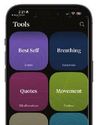
5 APPS FOR MENTAL WELLNESS
Over the years, smartphones have developed a nasty reputation for making their users’ mental health worse.
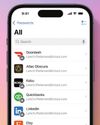
UNLOCKING APPLE PASSWORDS
BUILD A SECURE VAULT WITH YOUR IPHONE'S BRAND-NEW APP

MY EMOTIONAL-SUPPORT ΑΙ
TEST DRIVING THERAPY WITH CHATGPT

HEADPHONES
PRO-LEVEL SOUND FOR EVERY BUDGET

MAC ACCESSORIES
OUR FAVORITE UPGRADES

APPLE WATCH
DRESS UP YOUR FAVORITE WEARABLE

IPAD ESSENTIALS
UNLOCK YOUR IDEAL IPAD EXPERIENCE