Want to improve Windows 10 without messing up your PC? Wayne Williams reveals how to make Microsoft’s operating system look and work exactly the way you want.
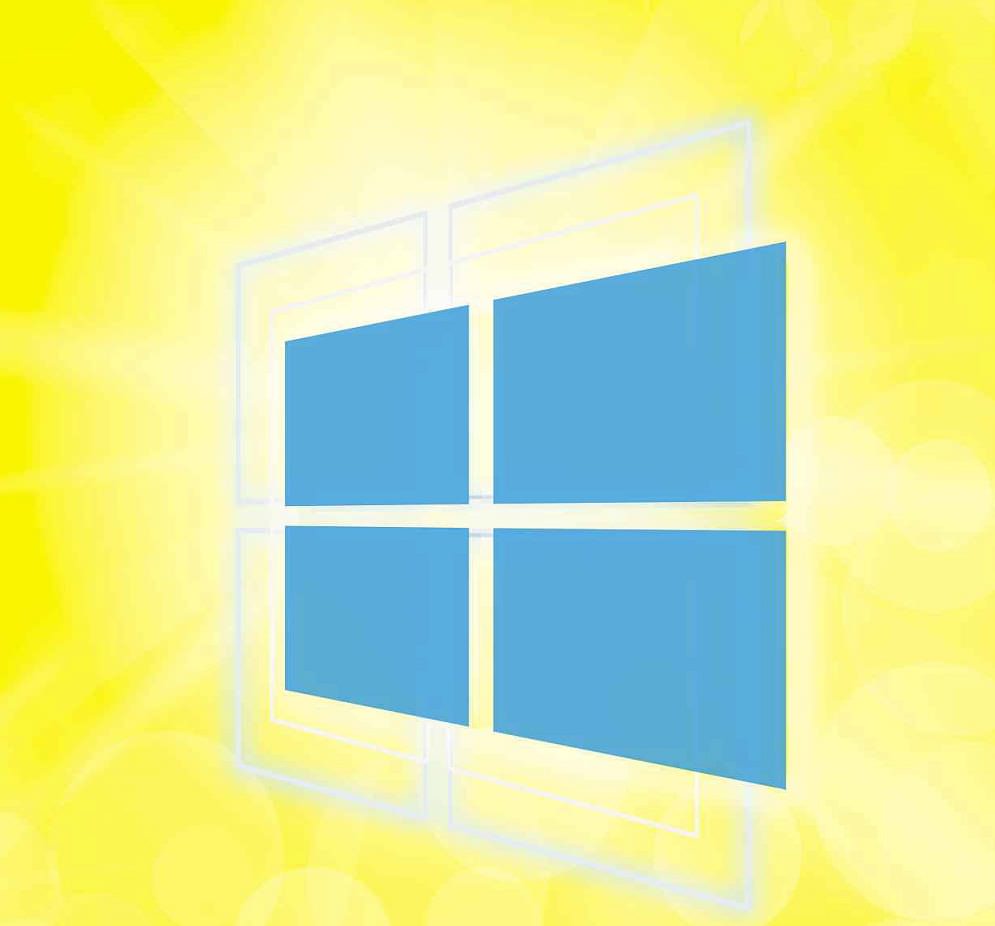
By now you’re probably quite familiar with Windows 10, even if you waited until the end of the free upgrade period to start using the new operating system. We’re also willing to bet that there are things you don’t like about it, or that you think could be done better or more like they were in a previous version of Windows.
The good news is that you don’t have to put up with these niggles, because you can easily tweak Windows 10 to elevate it from a good operating system to a great one. You won’t need to pay for extra hardware or software, or (aside from one tweak) mess around in the Registry, either.
In this feature, we reveal the most useful hacks for improving and customising Windows 10. Over the following pages, you’ll learn how to change the way Windows 10 looks and works, disable features you hate and restore functions that you miss.
RESTORE THE FEATURES YOU MISS
Bring back Desktop Gadgets
Windows 7 lets you place floating gadgets, such as clocks, calendars, photos, news feeds and system monitors, on your Desktop. This feature was removed from Windows 8 onwards due to what Microsoft describes as “serious vulnerabilities”, but lots of people liked gadgets. If you’re one of them, you can get the feature back by installing the third-party tool 8GadgetPack (8gadgetpack. net). Despite its name it works fine with Windows 10, although, annoyingly, some of the 50+ gadgets available aren’t compatible with the Anniversary Update – at least until 8GadgetPack itself is updated.
Another alternative is Gadgets Revived (gadgetsrevived.com). Download the sidebar and then choose some gadgets to put in it. You’ll find a Control Panel option for Gadgets Revived under ‘Appearance and Personalisation’, Desktop Gadgets.
This story is from the October 5 2016 edition of Webuser.
Start your 7-day Magzter GOLD free trial to access thousands of curated premium stories, and 9,000+ magazines and newspapers.
Already a subscriber ? Sign In
This story is from the October 5 2016 edition of Webuser.
Start your 7-day Magzter GOLD free trial to access thousands of curated premium stories, and 9,000+ magazines and newspapers.
Already a subscriber? Sign In

What you must… NEVER CLICK ONLINE
Don’t get caught and scammed by the web’s latest mouse traps. Wayne Williams reveals all the things you should avoid clicking and tapping on the web, and explains how to spot them

Nvidia Shield TV Pro
Is this the most powerful media streamer you can buy?

Realme X2
An affordable Android smartphone with features beyond its price

How to... Dual-boot Linux Mint with Windows 10
Dual-booting gives you the ability to use Linux at its best without removing Windows. Wayne Williams shows you how

Reverse-search the web using photos
Uncover fake pictures, identify faces and catch photo thieves with a reverse image search. Jane Hoskyn reveals the best ways to search the web without words

Charge of the fight brigade
Barry Collins is tired of waking up to rows over unplugged devices
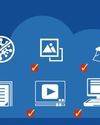
STOP USING SOFTWARE
Why download hefty programs when you can run everything in your browser instead? Wayne Williams reveals the best free online alternatives to desktop software

Restore missing KEYBOARD tools
Does your keyboard lack useful options that make typing quicker and easier? Nik Rawlinson explains how to access your keyboard’s missing features and reveal its hidden functions for free

How to... Create your own retro gaming arcade for free
Wayne Williams shows you how to play a huge collection of classic games while staying on the right side of the law

Best download managers
Whether you need to download a large individual file or multiple items, or you want to schedule a download for later, a dedicated download manager can make things easier. Steve Clark compares six of the best free tools