
Find out what (and who) is in a photo
Google Images (images.google.co.uk) includes a ‘reverse’ tool that lets you search the web using pictures rather than words. Click the camera icon, then drag or upload an image file (or enter its public URL, such as bit.ly/map494) to get related Google results.
The more details Google can recognise in the photo, the better the results will be. Famous faces, landmarks, animals and works of art should all yield plentiful, accurate results. Google also offers ‘Visually similar images’ (useful for researching who’s in a photo), and automatically finds the largest available version.
Reverse-search a mobile photo
Google’s reverse-search tool doesn’t work in mobile browsers, but you can use the third-party site Labnol.org (www.labnol.org/reverse) to run photos through Google for you. Alternatively, open a picture in Google Photos (Android and iOS, bit.ly/gphotos494) then tap the Lens icon.
For a more comprehensive search, use Reverse Image Search for iOS (bit.ly/revios494). Select a photo from your iPhone or iPad gallery, camera or clipboard, then crop and edit it before running it through Google and Bing at the same time.
This story is from the February 05 - 28, 2020 edition of Webuser.
Start your 7-day Magzter GOLD free trial to access thousands of curated premium stories, and 9,000+ magazines and newspapers.
Already a subscriber ? Sign In
This story is from the February 05 - 28, 2020 edition of Webuser.
Start your 7-day Magzter GOLD free trial to access thousands of curated premium stories, and 9,000+ magazines and newspapers.
Already a subscriber? Sign In

What you must… NEVER CLICK ONLINE
Don’t get caught and scammed by the web’s latest mouse traps. Wayne Williams reveals all the things you should avoid clicking and tapping on the web, and explains how to spot them

Nvidia Shield TV Pro
Is this the most powerful media streamer you can buy?

Realme X2
An affordable Android smartphone with features beyond its price

How to... Dual-boot Linux Mint with Windows 10
Dual-booting gives you the ability to use Linux at its best without removing Windows. Wayne Williams shows you how

Reverse-search the web using photos
Uncover fake pictures, identify faces and catch photo thieves with a reverse image search. Jane Hoskyn reveals the best ways to search the web without words

Charge of the fight brigade
Barry Collins is tired of waking up to rows over unplugged devices
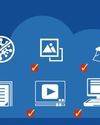
STOP USING SOFTWARE
Why download hefty programs when you can run everything in your browser instead? Wayne Williams reveals the best free online alternatives to desktop software

Restore missing KEYBOARD tools
Does your keyboard lack useful options that make typing quicker and easier? Nik Rawlinson explains how to access your keyboard’s missing features and reveal its hidden functions for free

How to... Create your own retro gaming arcade for free
Wayne Williams shows you how to play a huge collection of classic games while staying on the right side of the law

Best download managers
Whether you need to download a large individual file or multiple items, or you want to schedule a download for later, a dedicated download manager can make things easier. Steve Clark compares six of the best free tools